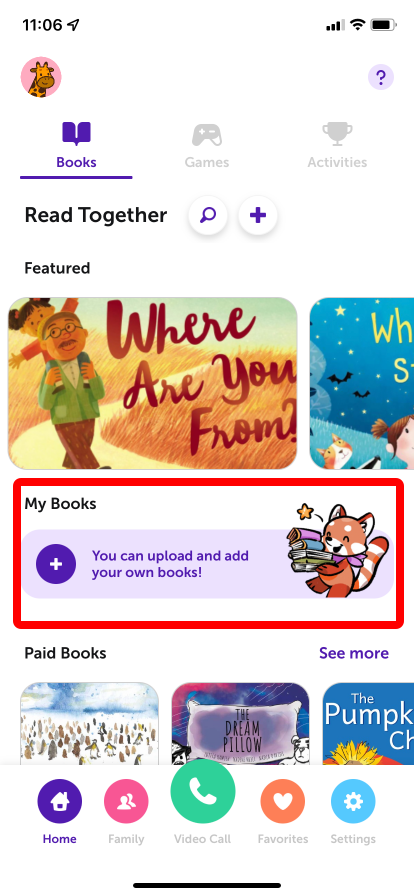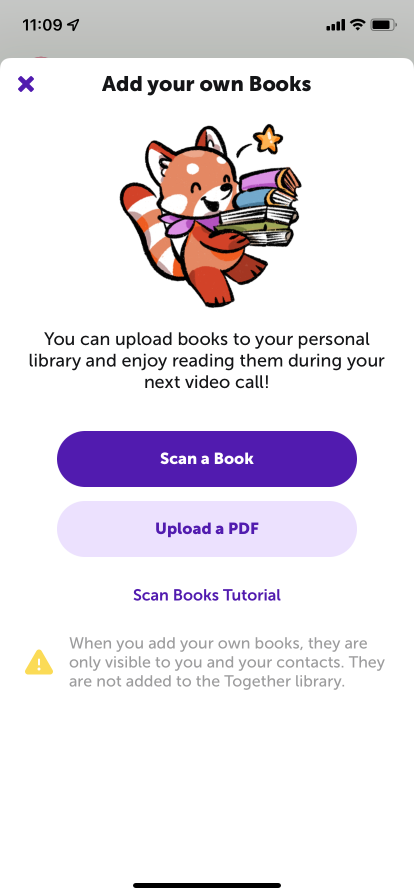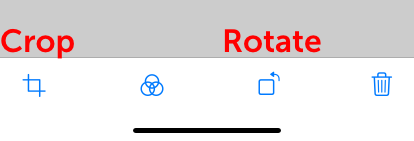Scanning existing books
With Together you can scan existing books that you own and import them to your personal library so you can read them with your children in a video call.
Books are saved to your personal profile and are never shared with aynone else. They are only available to read in a video call with a family member and are not shared with any other account.
1) In the main view of the app tap over the 'Add books button':
2) In the next screen tap 'Scan a book':
3) Start scanning the pages of your book. The app will try to match the edges of the pages to scan only the content of the book. Don't worry if the app does not detect the edges exactly, you will be able to edit in the next step.
4) After you scan all the pages of the book you will be able to review all the pages. Make sure all pages are in the right rotation. You can use the rotation button to change the orientation of a page.
You can use the crop button to change the edges of each page scanned. This will allow you to fit the content of the page and exclude the rest of the photo.
5) Once you are done adjusting the edges please review all the pages in the book and the finally tap the 'Done' and then the 'Save' button
6) Enter a name for your book and then tap 'Upload'
Done! This book will now appear on your personal library and you will be able to read it in your next video call.
Contact Us
If you have any questions or need help don't hesitate to contact us: support@togethervideoapp.com